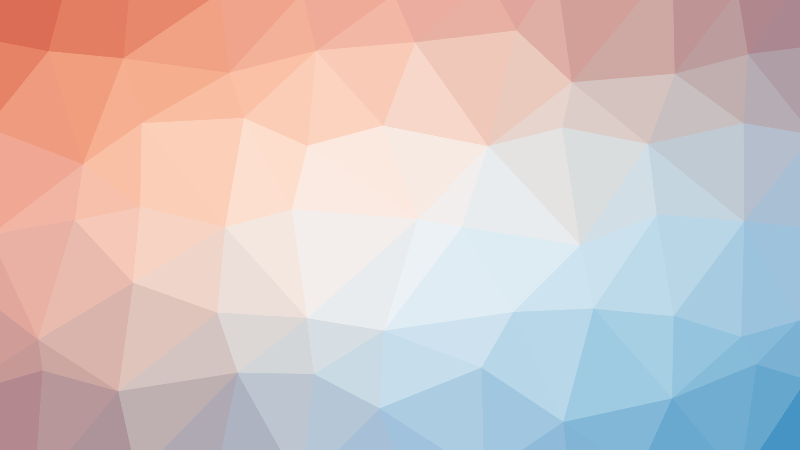Get
a plugin that offers 5000+ icons in the iOS design
SF Symbols 5.0 (v6.4)
Introducing our comprehensive collection of
5296 unique SVG icons
, originally crafted in the style of Apple’s renowned aesthetics. Our meticulously curated icon pack brings Apple’s streamlined design to a wider audience, promising to elevate your projects while enhancing your workflow. Offering a multitude of benefits, this package stands as an indispensable asset for designers, developers, or anyone seeking high-quality vector graphics inspired by the elegance of Apple’s design philosophy. Here’s why our icon pack is a cut above the rest:
-
Vector Format
– Your creative projects deserve the highest quality! Our icons are presented in vector format, ensuring superior image quality and sharpness on any device, with no loss of detail. No need to download additional fonts to display icons – all the necessary graphics are already at your fingertips. -
Global Customization
– Want to change the style of all your icons at once? It’s easier than ever! All icons in our collection support global styles, allowing you to change the palette for all 5000+ icons simultaneously, ensuring a unified visual design. -
Easy Search
– Spend seconds, not minutes, searching for the right icons. All the icons in our library have unique names, significantly simplifying the process of searching for and selecting the image you need. -
Variants and Components
– Each of our icons is not just a graphic element, but a component grouped in a variant with thematic icons. This provides exceptional convenience for integration into your libraries, making it easier to implement icons and keeping your project structure clear and organized.
Use my icons to simplify the process of working on your project while maintaining high visual quality and ease of use.
FAQ
For Windows users
For those who use Windows, SF Symbols icons are available in vector format. You can use them as a library or simply copy them from the project.
How do I change the color of all icons?
- Duplicate this project.
- In the right toolbar, locate the Global Colors section and find the Primary Color.
- Change this global style to the desired color. Done!
Tips on how to use Apple icons,
Read more here
License
The library is entirely free and open for use. You are welcome to use it for commercial purposes without any restrictions. However, I would appreciate it if you could credit my authorship when utilizing it, if possible.
Connect with me on your preferred social networks. Follow me on:
Author