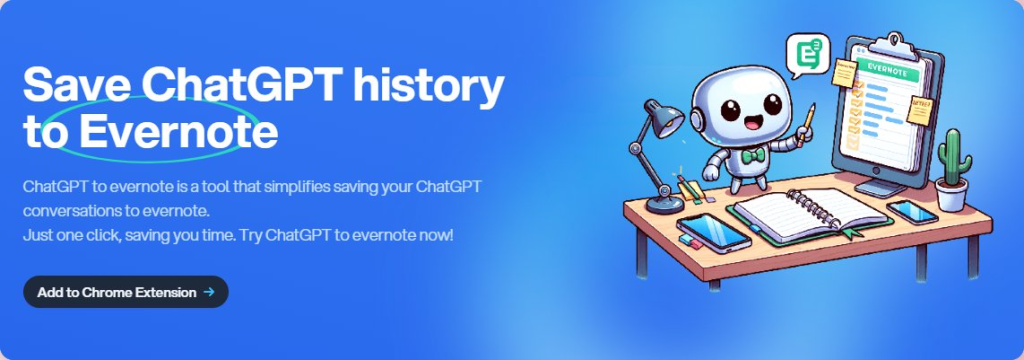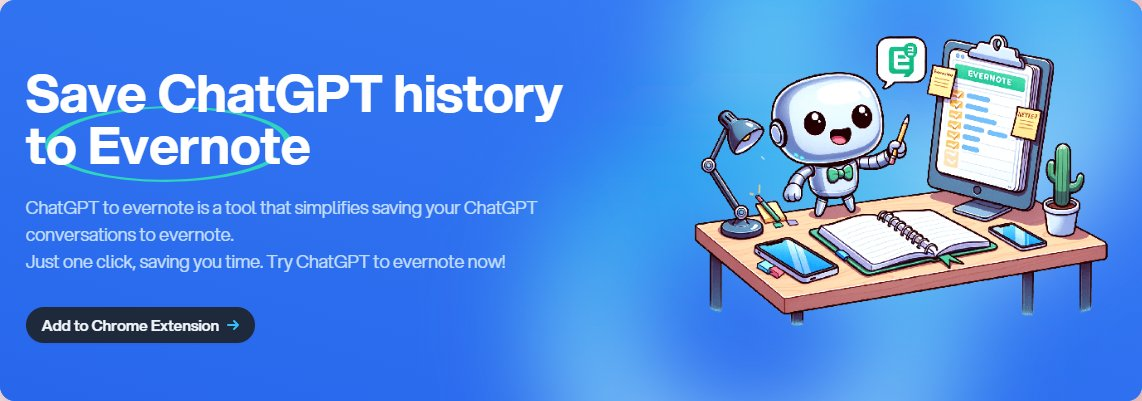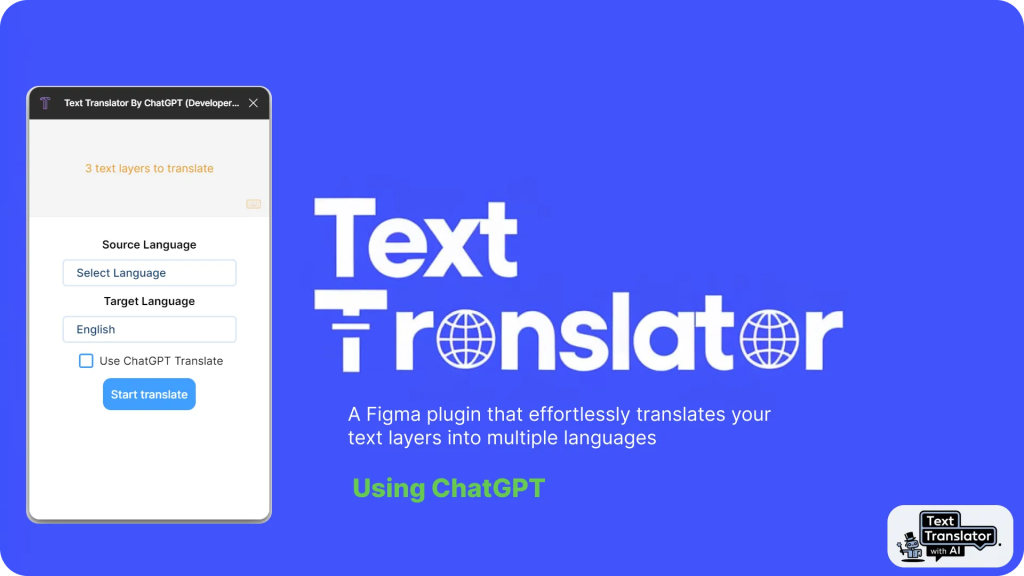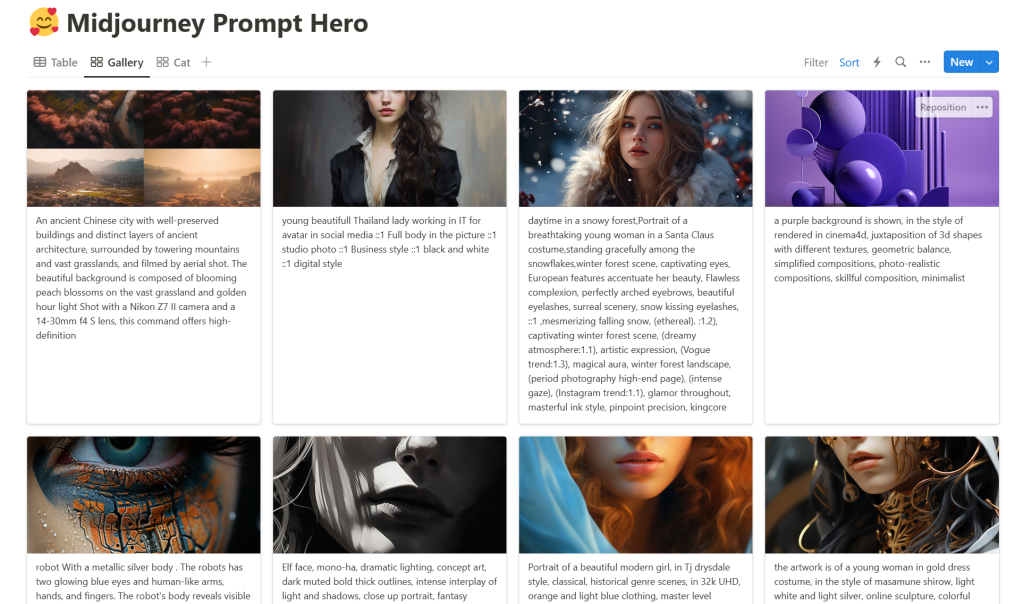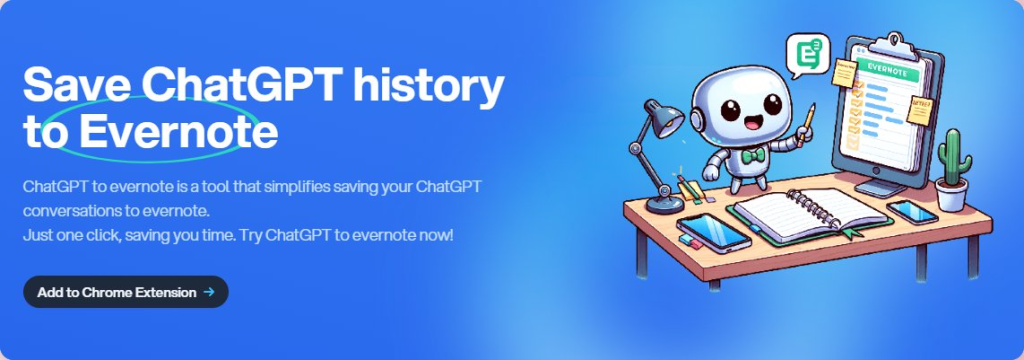In today’s fast-paced digital world, staying organized and efficiently managing our conversations is crucial. If you’re an avid user of Evernote and frequently engage in conversations using ChatGPT, we have great news for you! We’re excited to introduce our new Chrome extension called “Save ChatGPT to Evernote,” designed to simplify the process of saving your ChatGPT conversations directly to your Evernote account. In this blog post, we’ll explore the features and benefits of this extension and how it can enhance your productivity.
Save Conversations with One Click:
With the “Save ChatGPT to Evernote” extension, saving your ChatGPT conversations is just a click away. No more manual copy-pasting or switching between multiple applications. Our extension integrates seamlessly with your Chrome browser, providing a convenient one-click save button right within your ChatGPT interface. Simply click the button, and your conversation will be instantly saved to Evernote for future reference.
Streamline Your Workflow:
Imagine the time and effort saved by eliminating the need to manually transfer your conversations to Evernote. Whether you use ChatGPT for work-related discussions, brainstorming sessions, or personal conversations, our extension ensures that your valuable conversations are organized and readily accessible in Evernote. This streamlined workflow allows you to focus on the content of your conversations without worrying about saving them for later.
Customize and Organize:
The “Save ChatGPT to Evernote” extension offers flexible customization options to suit your preferences. You can choose whether to save the entire conversation or select specific parts that are most relevant to you. Additionally, you can add tags, titles, or other metadata to further organize and categorize your saved conversations in Evernote. This level of customization empowers you to maintain a well-structured and easily searchable collection of your ChatGPT discussions.
Access Anytime, Anywhere:
By saving your ChatGPT conversations to Evernote, you gain the advantage of accessing them from any device with an internet connection. Whether you’re on your computer, smartphone, or tablet, simply log in to your Evernote account, and all your saved conversations will be at your fingertips. This accessibility ensures that you can refer back to important discussions, ideas, or insights wherever and whenever you need them.
How to Get Started:
Getting started with the “Save ChatGPT to Evernote” extension is a breeze. Visit the Chrome Web Store and search for our extension by name. Click on the “Add to Chrome” button to install it. Once installed, you’ll find the extension icon in your Chrome toolbar. Sign in to your Evernote account, and you’re ready to go! The one-click save button will appear whenever you’re engaged in a ChatGPT conversation.
Conclusion:
The “Save ChatGPT to Evernote” Chrome extension is a game-changer for individuals who rely on ChatGPT for their conversations. By seamlessly integrating with Evernote, this extension simplifies the process of saving and organizing your ChatGPT discussions, ultimately boosting your productivity and efficiency. Say goodbye to the hassle of manual saving and hello to a streamlined workflow. Install the extension today and experience the convenience of effortlessly saving your ChatGPT conversations to Evernote!
Note: Make sure to provide clear instructions on how to install and use the extension, along with any relevant links or screenshots to assist readers in understanding the process.