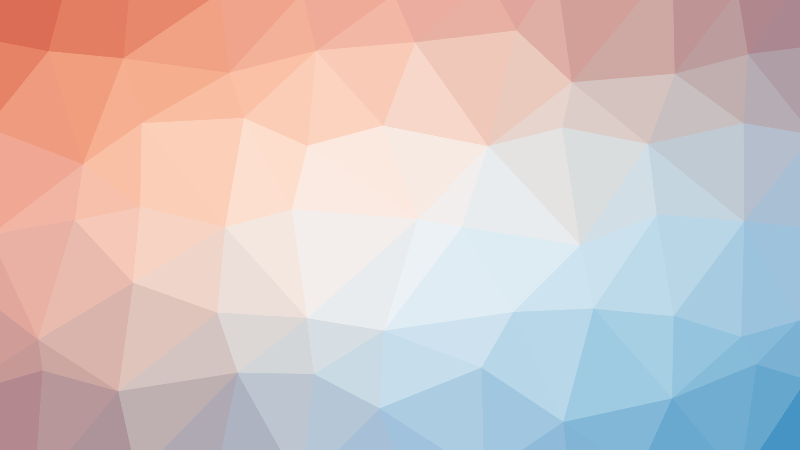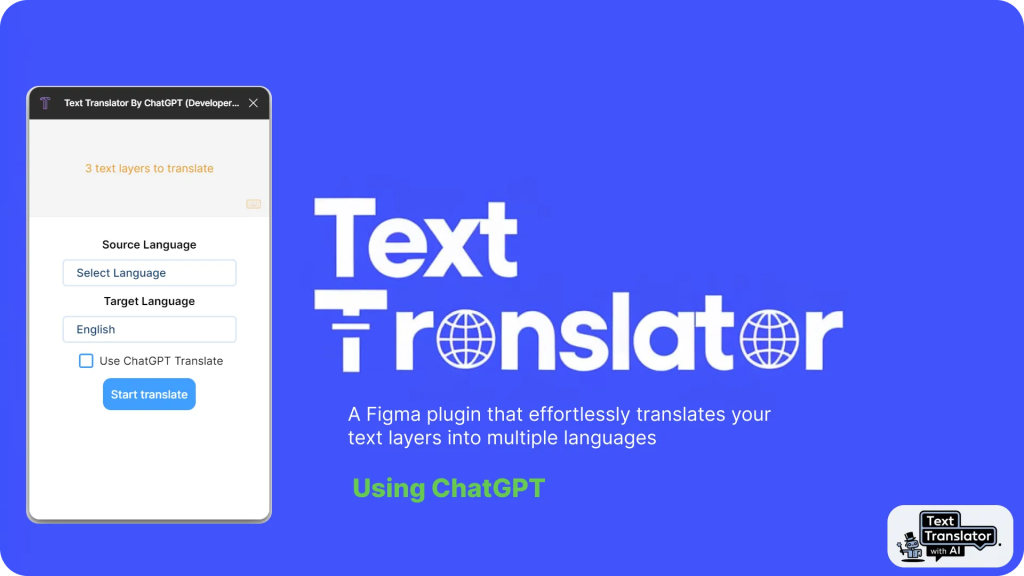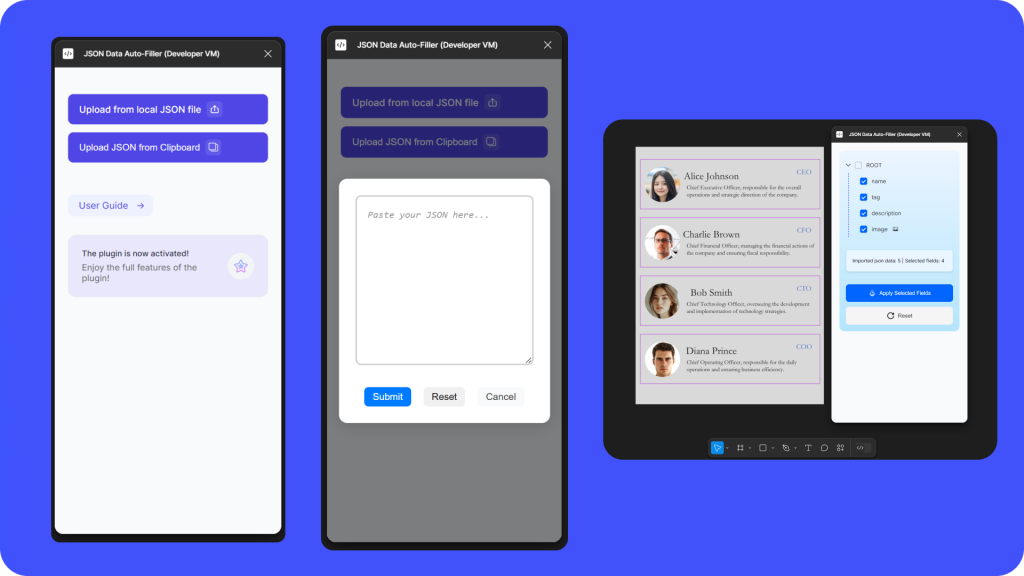Need to give feedback but can’t find the right words? Now you can say it with your Bitmoji. With the Bitmoji widget, Snap Inc. and Figma are making it easier to express yourself— and have a lot more fun— when collaborating with your team.
From brainstorms, to presentations to planning, the Bitmoji widget lets you add some extra personality to your Figma and FigJam files. Once you insert the widget, you can access an extensive library of Bitmoji stickers to express your thoughts, send encouragement, and share appreciation.
Want to see how the widget works? Try this playground file:
https://www.figma.com/community/file/1155981953755812052?fuid=768244674400796816
_______
When you first use the widget, Figma will ask you to
Allow access
to your Snapchat / Bitmoji account. This lets you add personalized Bitmoji to your FigJam and Figma design files. It doesn’t give Figma access to the rest of your Snapchat account.
- Click on the Bitmoji widget in any file.
-
Select
Allow access
. Figma will open a new tab to start the authorization process. -
Enter your
Snapchat account details
in the fields provided—not your Bitmoji account details! Figma will only get access to your Snapchat display name and Bitmoji avatar. Click
Continue
to allow access. -
Once you see the
You’re all set!
screen, you can close the tab or window and return to Figma. -
From the Bitmoji widget in the file, click
Done
to finish. You can now browse, search for, and insert your Bitmoji avatars!
You can remove Figma from your Snapchat account at any time. Learn how in Snapchat’s
How to Remove a Connected App
guide:
https://support.snapchat.com/en-US/a/remove-connected-app
_______
The Bitmoji widget is licensed under
Figma’s Terms of Service
, unless you have a different agreement with us for Figma Services, and any use of Snapchat is subject to your agreement with Snapchat.